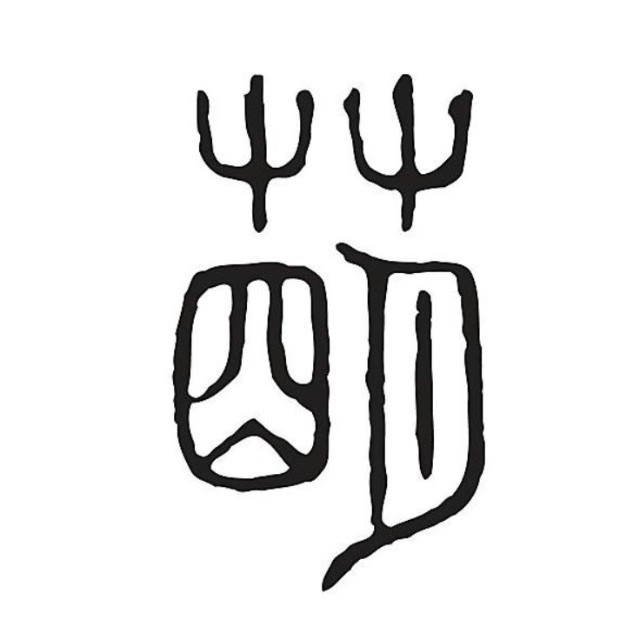🚀VuePress-theme-hope2 搭建个人网站,万字长文保姆级教程,包含自动部署、评论、搜索等功能
文章同步在公众号:萌萌哒草头将军,欢迎关注
VuePress 是一个以 Markdown 为中心的静态网站生成器。好处是可以使用 Markdown 来书写内容文档或者博客。
VuePress 诞生的初衷是为了支持 Vue.js 及其子项目的文档需求。
在明确你的目标之后,先不着急立马搭建项目。
🚀 你喜欢哪个主题
因为 VuePress 除了默认的主题外,提供了扩展主题、扩展插件的能力,不同的主题又组织了不同的插件集合来完成开箱即用的功能,
所以,你首先应该使用哪款主题作为你的个人完整风格。
比较热门你的主题有:
- vuepress 默认主题 21.7k⭐
- vuepress-theme-hope 1.4k⭐
- vuepress-theme-reco,(2.0 还在测试阶段) 1.6k⭐
- vuepress-theme-vdoing 3.5k⭐
不同主题的之间的最明显的差异就是默认的样式不同,其次就是默认提供的功能不同。
首先,我们看看各个主题默认的样式
默认主题案例
vue 系列早先版本的官网大多数都是默认主题
vuepress-theme-hope 案例
蝉沐风的码场: https://www.chanmufeng.com/
vuepress-theme-reco 案例:
萌萌哒草头将军(我的旧博客): https://mmdctjj.github.io/blogs/
vuepress-theme-reco 2.0 案例:
异想之旅の Blog:https://www.yixiangzhilv.com/
vuepress-theme-vdoing 案例:
Dra-M: https://dra-m.com/
相信看到这里,应该有自己心仪的主题了吧
我用的主题是:vuepress-theme-reco,主题和默认主题相似
主要功能是新增了一些图标、新增了 Tag、新增了时间轴等常用功能,
缺点是:功能还不够丰富,图标比较少,无法有效添加摘要、阅读时间、字数统计等功能。
相反,vuepress-theme-hope 这些做的都不错,成为我新的选择。
🚀 搭建项目
💎 初始化项目
如果你选择了一个主题,请务必使用该主题提供的脚手架工具创建项目。这样可以减少很多配置上的麻烦。
npm init vuepress-theme-hope blogs
Need to install the following packages:
create-vuepress-theme-hope@2.0.0-beta.233
Ok to proceed? (y)
Need to install the following packages:
create-vuepress-theme-hope@2.0.0-beta.233
Ok to proceed? (y) y
? Select a language to display / 选择显示语言
english (US)
❯ 简体中文
D:\work>npm init vuepress-theme-hope blogs2
Need to install the following packages:
create-vuepress-theme-hope@2.0.0-beta.233
Ok to proceed? (y) y
? Select a language to display / 选择显示语言 简体中文
? 选择包管理器 yarn
生成 package.json...
? 设置应用名称 blogs2
? 设置应用版本号 2.0.0
? 设置应用描述 A project of vuepress-theme-hope
? 设置协议 MIT
? 项目需要用到多语言么? No
? 是否需要一个自动部署文档到 GitHub Pages 的工作流? Yes
? 你想要创建什么类型的项目? blog
生成模板...
? 是否初始化 Git 仓库? Yes
? 选择你想使用的源 当前源
初始化目录结构如下
🚀 首页配置
其中,src 目录下的 README.md即为博客或者文档的首页。
等待下载完毕,执行 npm run docs:dev
打开页面,可以看到博客的首页如下:
可以通过设置heroFullScreen: false,关闭 hero 背景全屏。
下滑之后文章的列表如下:
文章的列表来自于项目中所有的 markdown 文件,你可以在每个 md 文件的 frontmatter 中设置文章的标题、封面、分类、标签、日期、是否在文章列表中显示。
---
title: 🚀🚀vue3自定义指令实践
isTimeLine: true
date: 2023-07-03
category:
- 前端
tag:
- JavaScript
- Vue
---
通过设置article 为 false将文章在列表中排除。
站点的基本信息、顶部的 hero 信息、项目链接、底部的 footer 信息都可以在README.md中配置。
我的配置如下:具体可以参考:https://theme-hope.vuejs.press/zh/config/frontmatter/blog-home.html
home: false
layout: BlogHome
icon: home
title: 首页
heroImage: /logo.svg
heroText: 萌萌哒草头将军
heroFullScreen: false
tagline: 千里之行,始于足下
projects:
- icon: react
name: RaETable
desc: 一款开箱即用的antd表格组件库
link: https://mmdctjj.github.io/raetable
- icon: setting
name: console-loader
desc: 自动清除其他开发者console的loader
link: https://github.com/mmdctjj/remove-others-console-loader
footer: 萌萌哒草头将军
🚀 导航栏
在开始之前你需要明确,你的导航栏需求是啥样的(大白话就是哪些栏目需要在侧边栏展示,哪些在侧边栏展示)
我的思路是,根据文章的分类,将相同的分类文章放在同一目录下,每个目录对应一个导航栏目。
导航栏的相关设置在 navbar.ts文件中。
默认为字符串,对应 src 目录下的文件路径,你可以省略 .md 扩展名,以 / 结尾的路径会被推断为 /README.md。
例如:
import { navbar } from "vuepress-theme-hope";
export default navbar([
"/", // 对应首页,即src/README.md
"/react/", // 对应src/react/README.md
]);
也可以是对象,基本格式如下:
import { navbar } from "vuepress-theme-hope";
export default navbar([
{
text: "博文",
icon: "pen-to-square",
prefix: "/posts/", // 对应 src/posts 目录
children: [
{
text: "苹果",
icon: "pen-to-square",
prefix: "apple/", // 对应 src/posts/apple 目录
children: [
{ text: "苹果1", icon: "pen-to-square", link: "1" },
{ text: "苹果2", icon: "pen-to-square", link: "2" },
"3",
"4",
],
},
"tomato",
"strawberry",
],
},
{
text: "V2 文档",
icon: "book",
link: "https://theme-hope.vuejs.press/zh/", // link代码外链地址
},
]);
我的设置为:
import { navbar } from "vuepress-theme-hope";
export default navbar([
"/",
{
text: "React系列",
icon: "react",
link: "/react/",
},
{
text: "Vue系列",
icon: "vue",
link: "/vue/",
},
{
text: "Vite系列",
icon: "tool",
link: "/vite/",
},
{
text: "新框架尝鲜系列",
icon: "geometry",
link: "/framework/",
},
{
text: "杂谈",
icon: "article",
link: "/posts/",
},
{
text: "标签",
icon: "tag",
link: "/tag/javascript/",
},
{
text: "分类",
icon: "categoryselected",
link: "/category/前端/",
},
{
text: "时间轴",
icon: "time",
link: "/timeline/",
},
]);
我将一些默认的路由也加进了导航栏配置中,比如时间轴、标签、分类等。
🚀 侧边栏
侧边栏的配置在 sidebar.ts中
侧边栏的配置,我们可以分两种情况:全局导航栏、根据每个导航栏栏目分离式导航栏。
💎 全局侧边栏配置
你可以设置侧边栏导航和导航栏的路由一一对应,这样就相当于是全局的侧边栏。
对于侧边栏的具体条目,可以通过设置children: "structure"根据当前目录下的文件名称自动生成。
import { sidebar } from "vuepress-theme-hope";
export default sidebar({
"/": [
"",
{
text: "React系列",
icon: "react",
prefix: "react/",
children: "structure",
},
{
text: "Vue系列",
icon: "vue",
prefix: "vue/",
children: "structure",
},
{
text: "Vite系列",
icon: "tool",
prefix: "vite/",
children: "structure",
},
{
text: "新框架尝鲜系列",
icon: "geometry",
prefix: "framework/",
children: "structure",
},
{
text: "杂谈",
icon: "study",
prefix: "posts/",
children: "structure",
},
// "intro",
// "slides",
],
});
此时页面侧边栏如下图
💎 分离式导航栏
分离式菜单配置更简洁,如下所示:当设置structure时,默认根据目录下的文件自动生成侧边栏。
import { sidebar } from "vuepress-theme-hope";
export default sidebar({
"/react/": "structure",
"/framework/": "structure",
"/vite/": "structure",
"/vue/": "structure",
"/posts/": "structure",
});
💎 自动生成目录页面
另外,我们还根据文件夹下的文件列表自动为每个文件夹生成目录页面。我们只需要在theme.ts中添加如下设置。
plugins: {
autoCatalog: {
index: true
},
}
就可以自动生成目录页面了。例如:
🚀 搜索功能
该主题内置了几种常见搜索插件的支持,你只需下载你喜欢的插件和配置文件即可,我使用的是vuepress-plugin-search-pro插件,配置参考的官方配置。
plugins: [
searchProPlugin({
// 索引全部内容
indexContent: true,
// 为分类和标签添加索引
customFields: [
{
getter: (page) => page.frontmatter.category as any,
formatter: "分类:$content",
},
{
getter: (page) => page.frontmatter.tag as any,
formatter: "标签:$content",
},
],
}),
]
效果如下:
🚀 自动部署
该主题已经自动添加了workflows文件,你只需添加仓库,修改触发分支。
不过我在部署时遇到问题:
Dependencies lock file is not found in /home/{username}/runners.../repository_name. Supported file patterns: package-lock.json,yarn.lock
需要修改下workflows文件:去除 npm cache 设置
- name: 设置 Node.js
uses: actions/setup-node@v3
with:
node-version: 18
# cache: npm
cicd 执行成功后,会多一个部署gh-pages分支,这是文件流中配置的,你可以修改
- name: 部署文档
uses: JamesIves/github-pages-deploy-action@v4
with:
# 这是文档部署到的分支名称
branch: gh-pages
folder: src/.vuepress/dist
接着最重要的一步,到仓库的设置页面设置如下的内容:
该设置的意思是,将选中的分支内容部署在 github 自带的页面服务中。
接着点击save按钮,就可以去对应的站点访问了。
我的站点:https://mmdctjj.github.io/blogs2/
🚀 添加评论功能
不同的插件,评论的实现原理不同,我接触过最早的原理是通过将评论信息映射到仓库的 issue 中。
然而,后来开始流行Discussions,这也是vuepress-theme-hope推荐的方式,
如果你的博客面向程序员,请使用
Giscus,面向大众请选择Waline, 所以我选择了Giscus
首先需要你创建一个空的仓库。其次,由于评论需要用户登录到 GitHub,所以,我们还需要提供登录应用的服务。
这里我们不用担心,因为 Github 为我们提供了简单的登陆应用的功能:giscus,
首先安装 Giscus:https://github.com/apps/giscus
点击install按钮,在配置详情页中选择对应的生效仓库。(这里我选择仅仅对评论仓库生效)
然后回到评论仓库,点击seething,选中Feature下的Discussions
点击set up discussions,默认的文本不需要修改,点击提交即可出现如下页面,说明该功能启用成功。
接着,我们前往https://giscus.app/zh-CN 设置你的仓库和分类
在启用栏目复制以下几个信息。
接着将以下信息复到theme.ts即可:
plugins: {
comment: {
// You should generate and use your own comment service
provider: "Giscus",
repo: "mmdctjj/blogs-comments",
repoId: "xxxx", // 替换下
category: "Announcements",
categoryId: "xxxx" // 替换下
},
}
此时当我们评论之后,在评论仓库查看,
🎉 最后
vuepress-theme-hope 主题通过默认的配置就提供了丰富的开箱即用的功能,使得配置体验相比较与 vuepress-theme-reco 有了明显的提升。这是我替换博客主题最大的体验,
今天的分享就到这了,如果文中有错误的地方,还请在评论中告诉我,感激不尽。